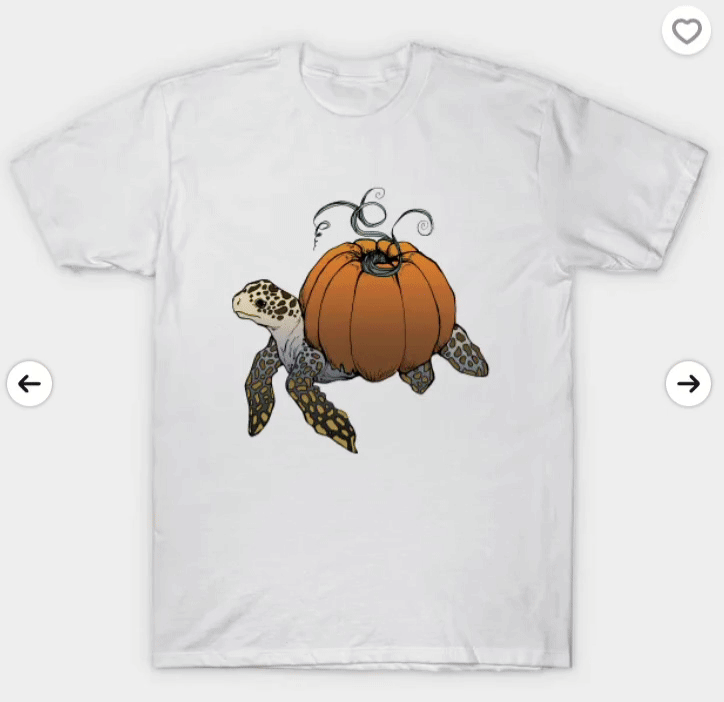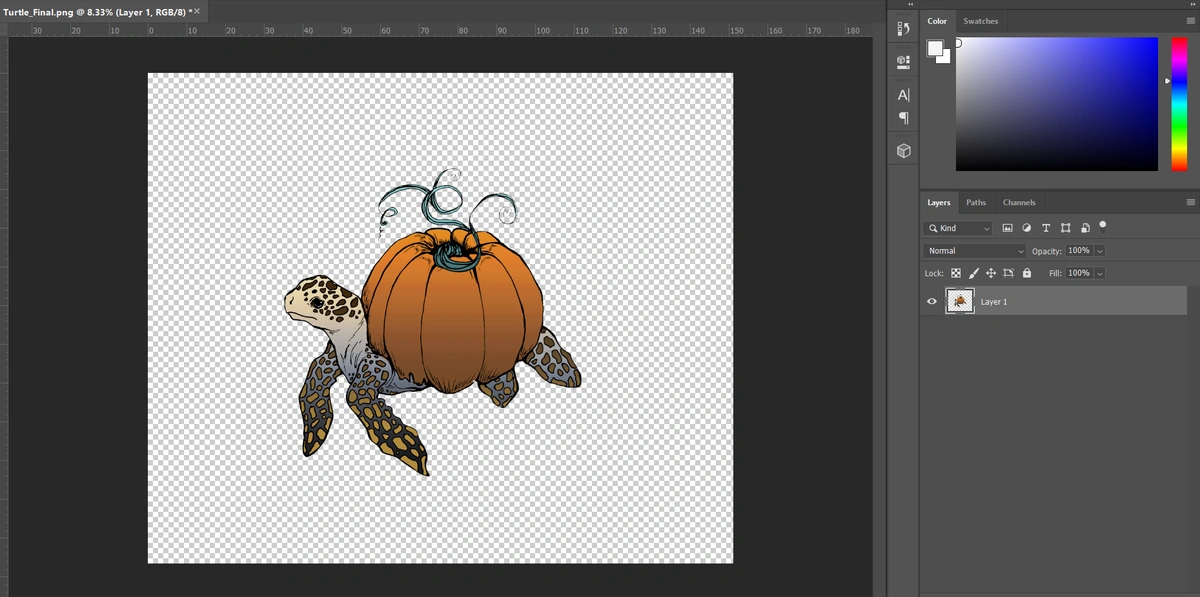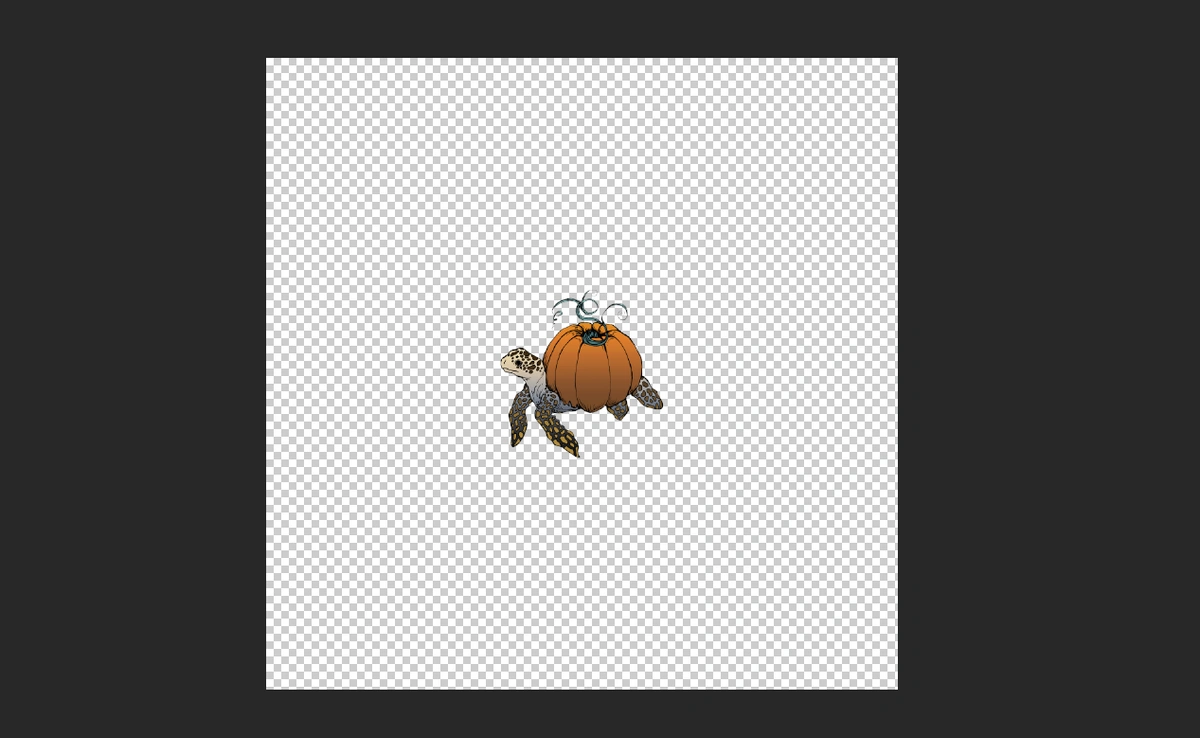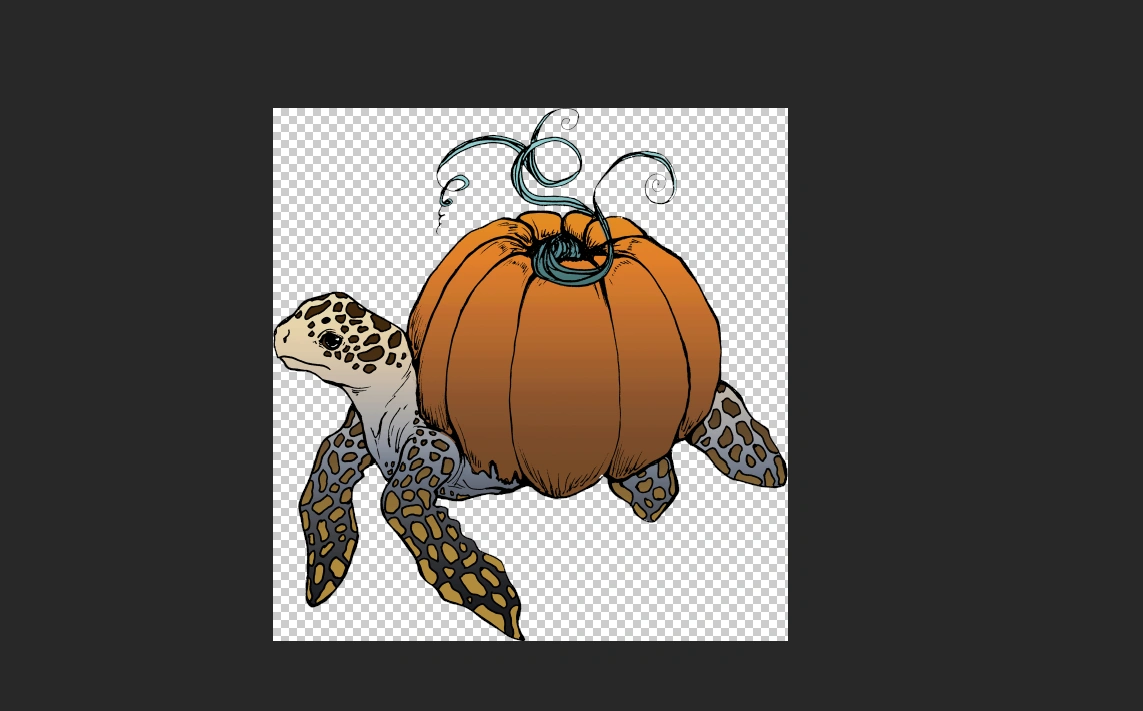How Outer Transparent Pixels Affect Your Uploads
When uploading your designs, you might have seen this sentence under File Requirements:
"Minimum dimensions of at least 1500px by 1995px (not including outer transparent pixels)."
That last part—outer transparent pixels—might sound confusing, but don’t worry, we’ll break it down for you!
What is transparency in a file?
Transparency indicates that parts of your design have no background—they are completely see-through! This allows whatever is behind them (like fabric on a T-shirt) to show through.
When files are opened in an art program (i.e. Adobe Photoshop), transparent areas show up as a checkered pattern.
What are outer transparent pixels?
The way you've set up your design in your art software may leave empty transparent areas around it. The uploader will automatically trim these areas to ensure only the main artwork remains. Since transparent spaces aren't printed anyway, the uploader optimizes the file by leaving as much of the opaque design as possible.
Let's go over a visual example!
Let’s say you create a design on an 8000 x 8000 px canvas. That sounds big enough to upload and should easily cover even large products like wall art and tapestries, right?
Not exactly! If most of that transparent space is empty, the uploader will trim it down, only keeping the area with the visible artwork. After trimming, your actual design might end up being only 2059 x 2129 px—much smaller than what you started with! With this size, you cannot enable tapestries or wall art anymore.
To avoid any surprises or having to resize your files, make sure your design sits as close to the edges of your canvas as possible. If you start with too much extra outer space, you might think your file is large enough, only to have it downsized after uploading. By setting up your canvas properly from the start, you'll save yourself time and effort in the long-run!
Hoping that helps clear some things up! Now use this newfound knowledge and upload your new designs!